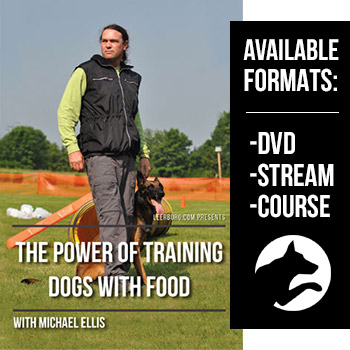| Help! I'm having trouble logging in! |
Leerburg recently made a site-wide change to our login system that merged all existing webboard accounts with the accounts used for the Leerburg.com shopping cart or Video on Demand. If you created a global Leerburg account already with a different username and password from your webboard account, you must log in with the global Leerburg account (the account used for Video on Demand and shopping cart purchases). If you have forgotten your username or password, you can retrieve them here. If you are able to log in with your Leerburg global account but do not see any of your old webboard posts or account information, your accounts may not be tied together properly. You may see a message in yellow text at the top of the screen stating that your webboard account status is pending. This can happen if you used different usernames and email addresses for both accounts. If your login name contained special symbols or spaces, this might also have created a conflict, as special characters and spaces are no longer allowed with the new login system. If you think this is the case, please contact us and be sure to provide your old and new account information so we can properly link them together. You won't lose any of your information or previous posts during this process. If you are unsure as to what information you should be using to log in, or if you have a problem that is not mentioned here, please fill out the Contact Us form and we should get in touch with you within one business day to resolve the issue. |
| I forgot my username and password! |
| You can retrieve a lost username or request a temporary password to log in with on this page. The email will be sent to the email address you provided when you first signed up for your account. If you do not immediately receive an email, check to make sure it hasn't ended up in your junk mail folder. If you're not receiving the email or if you no longer have access to the email address you signed up with, you can use the Contact Us page to provide a brief description of the problem so we can look up your information for you. |
| Can I log in with my existing Leerburg account? |
| Yes. If you signed up for a Leerburg account to use our Video on Demand system or to place an order on Leerburg.com, you can log in with the same username and password. In order to be able to post and reply to posts on our webboard, you may need to provide additional information on the registration page in accordance with the Board Rules. |
| How do I register? |
| If you've never signed up for an account, you can register here. Registration is completely free. If you've registered for a Leerburg account but are unable to post on the webboard, you likely need to provide additional information before you are approved to post on our webboard. To do this, log in with your existing account and fill out the additional required fields on the Registration page. |
| What does "pending account" mean? |
| If you see a message in yellow text at the top of the page stating that your webboard account status is pending, then you have already signed and are logged in with your Leerburg account, but you must provide additional information to be approved for posting on the webboard. You can do this on the Registration page, and the Leerburg staff will check to verify that you have provided legitimate information. We will not share the information you provide with anyone. Approval typically takes about one business day, and once you are approved, you will receive an email letting you know you can now post and reply to other people's posts. We do this to prevent spam and to improve the webboard experience for everyone. |
| Why do I need to provide my first and last name? |
| Several years ago we implemented a policy that requires all users on the Leerburg® Discussion Forum to have their DISPLAYED NAME be their ACTUAL FIRST and LAST NAME. This policy has resulted in a very civil board. People are less inclined to trash other people when they have to display their real name before posting. |
| Can I use my webboard account for Leerburg.com's Video On Demand? |
| Yes. You can log in anywhere on Leerburg.com with your username and password. |
| How do I change my email address or password? |
| You can change your email address on the Edit Profile page when you are logged in. You can change your password on the Edit Preferences page. You can find both of these pages underneath the "My Stuff" dropdown box at the top of the page when you are logged in. |
| How do I change my display name? |
| According to the Leerburg Board Rules, all users are required to use their real first and last name as their display name. For this reason, webboard users are not allowed to change their own display names. You can review Leerburg's policy on name change requests here. If for some reason your display name needs to be altered, such as getting a legal name change or simply to correct a misspelling or capitalization error, you can submit a request to have your display name changed here. |
| Can I add an image to my message? |
| Yes, you can add an image to your post or to your signature by using UBB code tags. Simply place the URL of the image inside the tags as shown in the example below. You can verify that the image is displayed correctly when you click the "Preview" button to preview your post. There is also a button on the text editor that will automatically add the UBB code for displaying your image when pressed.
[img] http://yourwebsite.com/yourimage.png [/img] |
| What is my "signature" and how do I change it? |
| Your signature is an optional feature that allows you to include text or images beneath your posts. Your signature typically helps other posters to identify you because it is unique to you. Examples of things a signature might contain include the poster's name name, a quote, a link to their website, or a picture of their pet to make it more memorable. You are allowed to use UBB code in your signature. You will have the option of whether or not to include it every time you make a post. If you edit your signature, the changes will be reflected on all previous posts you have made that included it. |
| How do I add a link to my message? |
| You can add a link to your post or signature by using UBB code tags. Simply place the URL inside the tags as shown in the example below. You can also add the plain URL to your post with no UBB code. You can verify that the link is working correctly when you click the "Preview" button to preview your post. There is also a button on the text editor that will automatically add the UBB code for displaying your link when pressed.
All links will open in a new window. [url=http://example.com] Link title goes here [/url] |
| How do I edit my profile? |
| You can edit your profile on the Edit Profile page. You can find this under the "My Stuff" dropdown box when you're logged in. |
| How do I edit my display preferences? |
| In order to edit your display preferences, you must be logged in. You can edit your preferences, including the number of posts to show per page and whether or not you'd like to receive email notifications, on the Edit Preferences page. You can find this under the "My Stuff" dropdown menu at the top of each page. |
| What is a "Watch List"? |
| Your Watch List consists of any forums, topics, or users you would like to follow. You can find and edit your Watch List under the "My Stuff" dropdown at the top of the page. You can also choose whether you'd like to be notified via email when any of your watched targets has a new post. |
| How do I add something to my watch list? |
| Watch lists are divided into three parts: watched forums, watched topics, and watched users. You can choose which forums you'd like to watch and whether you'd like to receive an email every time someone posts in that forum by clicking Edit Watched Forums when viewing your watch list. This page contains a list of all the forums, even the ones you are not currently watching. You can edit your watched topics and watched users from this page. These contain only the topics and users you have specified. You can add or remove a forum or topic to your watch list by clicking the "Forum Options" or "Topic Options" dropdown boxes on their respective pages. You can add or remove a user from your watch list while viewing their profile page. You can also edit watched users on your Buddy List. |
| How do I use the "Buddy List" feature? |
| The Buddy List gives you quick access to other users you interact with on a regular basis. You can add or remove them from your watch list, send them a private message, or view their profile and recent posts. To add a user to your buddy list, click "Add To Buddy List" while viewing their profile. Your buddy list is only visible to you. |
| How do I use the "search" feature? |
You can type your search terms into the box at the top of the page to do a quick search for posts containing those words in the post title or body. To use the advanced search, you can specify the date range and which forum(s) you'd like to limit your search to, as well as whether to include the post body text in your search. You can also search for posts by a particular user by typing their name in the "display name" field and |
| Can I edit my post? |
You can edit your post for a limited amount of time after you originally post it. You will have the option to provide a reason for the edit, such as adding a detail you may have forgotten when you originally posted. To make things easier, we recommend adding "ETA" (edited to add) to your post as well to denote changes. You are allowed to edit your post for 60 minutes from the time it is originally posted. |
| What if I make a mistake in my post? |
| You can edit your post for up to 60 minutes after the time it is originally posted. If you realize you've made a mistake after this time has passed, you can contact one of the moderators, who will be able to edit the post and correct it for you.
|
| What if I post in the wrong forum? |
| If you accidentally post in the wrong forum, you can contact one of the moderators, who will be able to move the topic into the correct forum. This will not affect the content of any of the posts. |
| Can I use HTML in my posts? |
| No, HTML code is not allowed. You can, however, make use of the UBB code features to format and add emoticons to your messages. |
| How do I change the number of posts displayed on a page? |
You can edit this and other display preferences on the Edit Preferences page when you are logged in. Guests or anonymous users cannot edit these settings. The posts per page setting controls how many individual posts or replies to show when reading a topic or a private messages. The default value for this is 10. The topics per page setting controls how many topics or subjects to display on a page, as well as the number of topics displayed on the "View Posts" or "My Messages" pages. The default value for this is 20. |
| What is UBB code and how do I use it? |
| The following tags are available for your use if UBBCode is enabled: [b] text [/b] = Makes the given text bold. [i] text [/i] = Makes the given text italic. [quote=Name] text [/quote] = Surrounds the given text with blockquote. The poster's name is included above the text. [url=link] title [/url] = Makes the given title into a hyperlink pointing to link. [img] http://example/img.png [/img] = Makes the given title into a hyperlink pointing to link. [list] Title (optional) [*] Item 1 [*] Item 2 [/list] = Bulleted list. |
| How do I report a bug? |
| If you are experiencing a problem while nagivating the webboard, or if you see something that isn't displaying or working properly, please use the Contact Us form to let us know. Please be sure to provide the URL of the page and, if applicable, what steps can be taken to trigger or reproduce this problem. The more information you can provide, the better. |
| My question is not listed here. |
If you have a question that does not directly pertain to the Leerburg Webboard, you may want to check these other pages for answers: For questions related to Leerburg's Video on Demand streaming video application, check out the Video On Demand FAQ page. For questions related to streaming video purchases, products on our website, or problems checking out with our shopping cart, you can contact us here. For questions related to dog training, you might also want to check out our extensive Q&A database of real questions Ed and Cindy have answered in the past. If you need anything else, feel free fill out the form on our Contact Us page and we will make sure your question is passed on to the appropriate person or department. You can typically expect a response from us within one business day. |